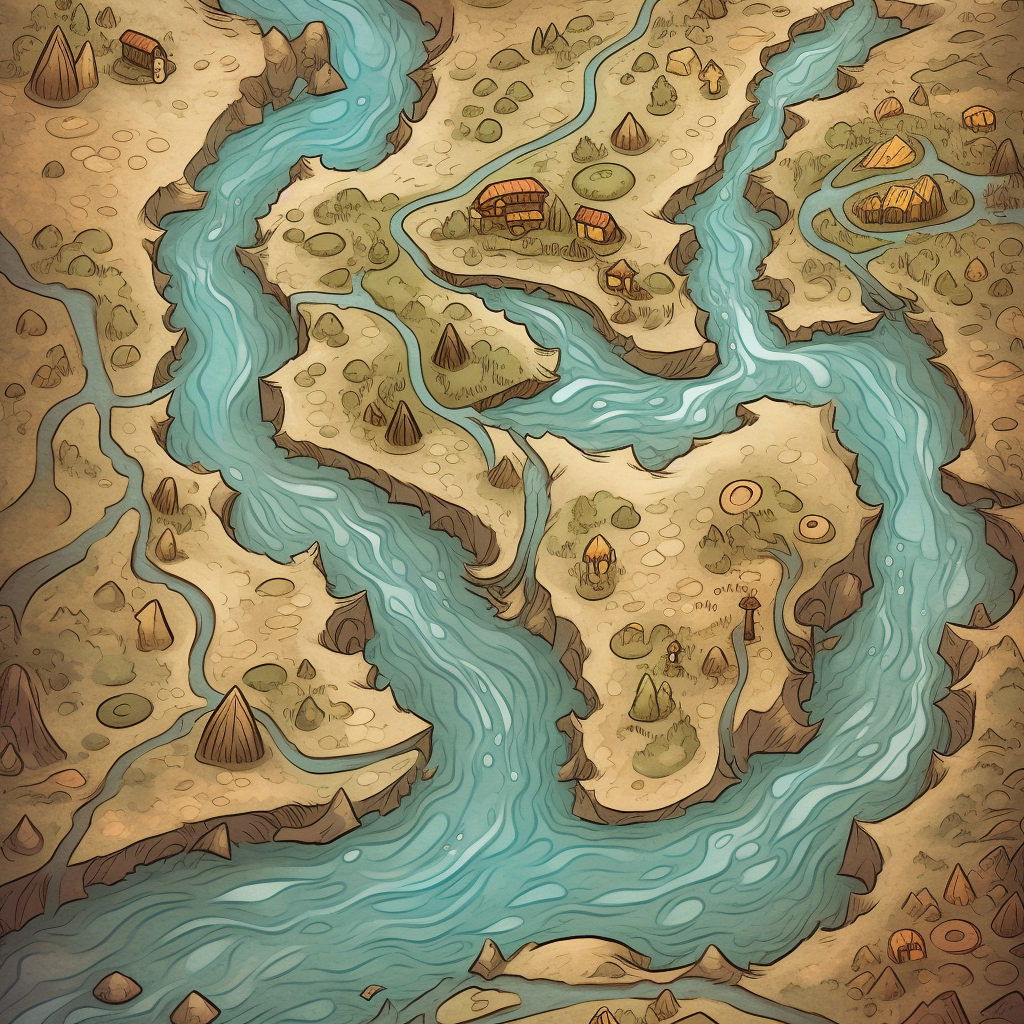Introduction
The sed command, short for “stream editor,” is one of the most versatile and powerful text-processing tools available on Linux and Unix-like systems. It allows you to perform complex text transformations, substitutions, and deletions on input streams, files, or data from pipelines. sed is particularly well-suited for batch processing and automated editing of large text files.
In this blog post, we’ll explore the basics of the sed command, its various options, and some practical examples of how to use it effectively. Whether you’re a system administrator, developer, or Linux enthusiast, mastering the sed command will greatly enhance your text-processing capabilities.
The Basics of the sed Command
The basic syntax of the sed command is as follows:
sed [options] 'script' [file...]options: Optional flags that modify the behavior of thesedcommand.script: A series of editing commands thatsedwill apply to the input.file...: The file(s) to be processed. If no file is specified,sedreads from standard input.
The most common use of the sed command is to perform search-and-replace operations on text. The general form of a search-and-replace command is s/pattern/replacement/flags, where pattern is the text to be matched, replacement is the text to replace it with, and flags are optional modifiers.
Common Options and Flags for the sed Command
The sed command provides several options and flags that allow you to customize its behavior:
-e: Allows you to specify multiple editing commands. For example,sed -e 's/foo/bar/' -e 's/baz/qux/'applies two substitutions.-i: Modifies files in place, saving the changes directly to the input file. Use with caution, as this overwrites the original file.-n: Suppresses the default output behavior. Useful when combined with thepflag to print only specific lines.g: A flag that applies the substitution globally to all matches on a line, rather than just the first match.
Practical Examples of Using the sed Command
Let’s explore some practical examples of how the sed command can be used:
Example 1: Basic Search and Replace
To replace all occurrences of the word “apple” with the word “orange” in a file called “fruits.txt,” you can use the following command:
sed 's/apple/orange/g' fruits.txtThe g flag ensures that all matches on each line are replaced.
Example 2: In-Place Editing of a File
To perform the same substitution as in Example 1, but save the changes directly to the file “fruits.txt,” use the -i option:
sed -i 's/apple/orange/g' fruits.txtExample 3: Deleting Lines Matching a Pattern
To delete all lines containing the word “apple” from the file “fruits.txt,” you can use the following command:
sed '/apple/d' fruits.txtExample 4: Using Regular Expressions for Advanced Matching
The sed command supports regular expressions, allowing you to match complex patterns. For example, to replace all occurrences of the words “apple” or “pear” with the word “fruit” in the file “fruits.txt,” you can use the following command:
sed 's/\(apple\|pear\)/fruit/g' fruits.txtThe parentheses \( \) are used to group the alternatives, and the | symbol represents the logical OR operator.
Conclusion
The sed command is an essential tool for text processing and editing on Linux. Its ability to perform sophisticated search-and-replace operations, manipulate text streams, and automate editing tasks makes it a versatile and powerful command that every Linux user should be familiar with.
In this blog post, we covered the basics of the sed command, explored some of its most commonly used options and flags, and provided practical examples of how to use it effectively. Whether you’re performing simple text substitutions or complex pattern matching, the sed command offers a robust and flexible solution for all your text-processing needs.
We hope you found this tutorial helpful and that you’re now more confident in using the sed command on Linux. As you continue to explore the Linux command-line environment, you’ll discover that sed is just one of many powerful tools available for text processing and file manipulation. Keep experimenting with different commands and regular expressions to unlock the full potential of the Linux command line. Happy editing!
A Special Offer
But wait, that’s not all!
If you want to become a true Linux ninja, you’ve got to check out my new e-book called “Shell Samurai – Master the Linux Command Line.” 📚🥷
This e-book is jam-packed with tips, tricks, and techniques that will help you master the Linux command-line like a samurai.
Whether you’re a beginner or an experienced user, Shell Samurai has something for every Linux user.
What are you waiting for?
Grab your copy of “Shell Samurai – Master the Linux Command Line” today and start your journey to becoming a Linux command line master!
Click the link below to grab your copy, and use coupon code KERNEL for 20% off: