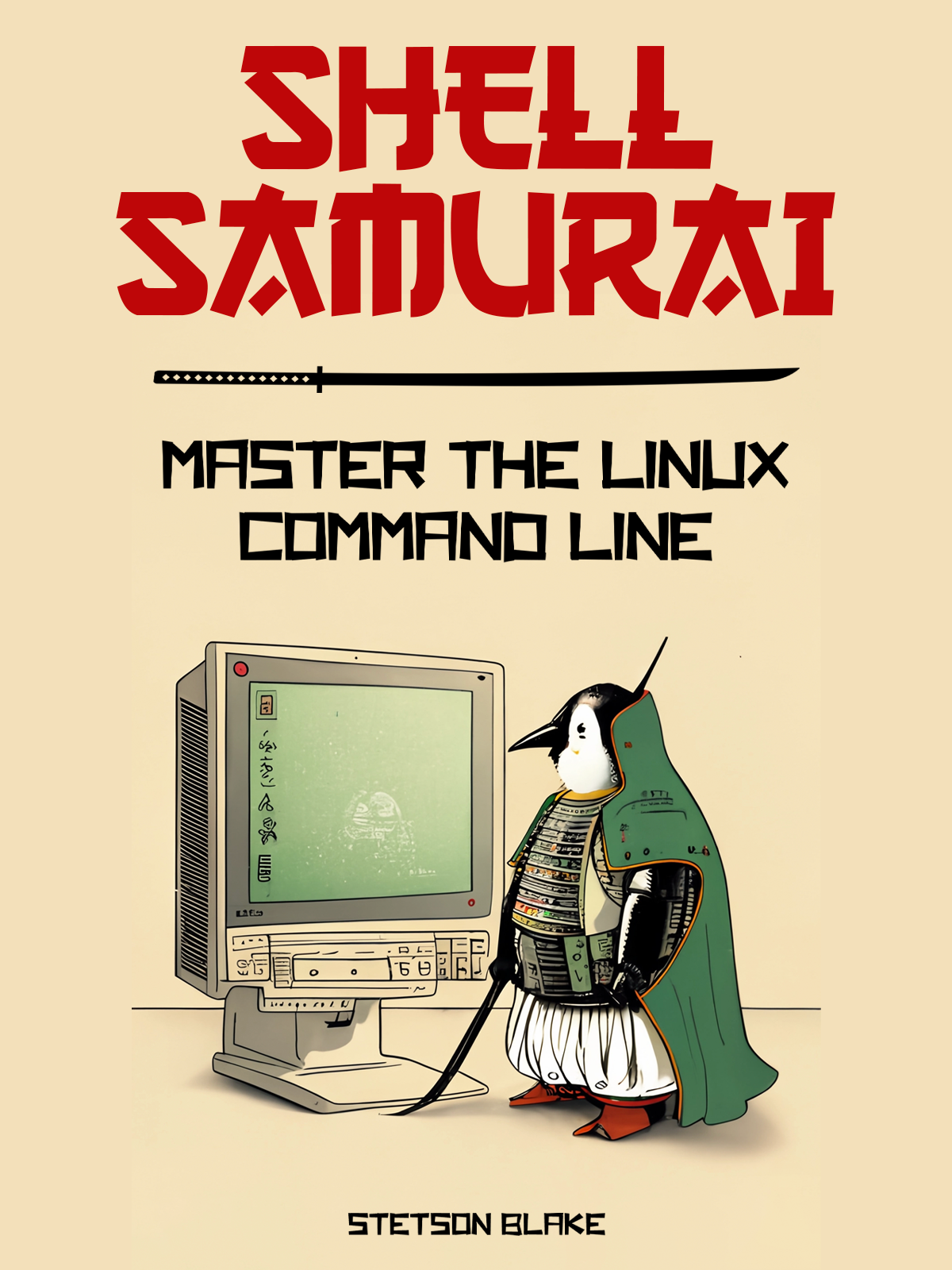Master Linux and Advance Your IT Career
Learn Linux through hands-on practice with our interactive app or comprehensive book. Stop being a Linux n00b and become a Shell Samurai.
Learn by Doing with Our Interactive App
Practice real Linux commands in a safe environment. Complete quests, earn progress, and build muscle memory for the command line.
Real Linux Environment
Practice in a real Linux container. No setup required - just start learning.
Quest-Based Learning
Complete challenges and track your progress through structured lessons.
Build Real Skills
Develop practical Linux skills that transfer directly to the job.
The Shell Samurai Book
Your comprehensive guide to Linux mastery
What You'll Learn:
- Linux fundamentals and kernel concepts
- Navigating the Linux CLI like a pro
- Managing packages and processes
- Troubleshooting systems and network connectivity
- Using Git and version control
- Setting up a basic web server with Nginx
- Linux job interview questions and answers
Chapters
1. Preface
What is Linux? What is a Shell Samurai?
2. Setting up your Lab
Setting up Linux on the cloud, Windows, Mac
3. Linux Fundamentals
Filesystem, Kernel, Processes and Architecture
4. White Belt CLI Skills
Basic commands, navigation, permissions
5. Black Belt CLI Skills
Process management, tmux, SSH, text processing
6. The Network
Routing, ARP, tcpdump, DNS, secure copy
7. Real World Skills
Nginx and Git
8. Interview Questions
Job interview prep and practice
Latest from the Blog
Tips, tutorials, and insights to level up your Linux skills


About the Author

With nearly 10 years of experience in various IT roles, including Network Engineering, Web Development, and DevOps, I've compiled everything a Linux n00b should know to get started and advance their career.
My mission is to make Linux accessible and practical for everyone entering the IT field.
Ready to Become a Shell Samurai?
Start your Linux journey today with our free interactive app or comprehensive book.